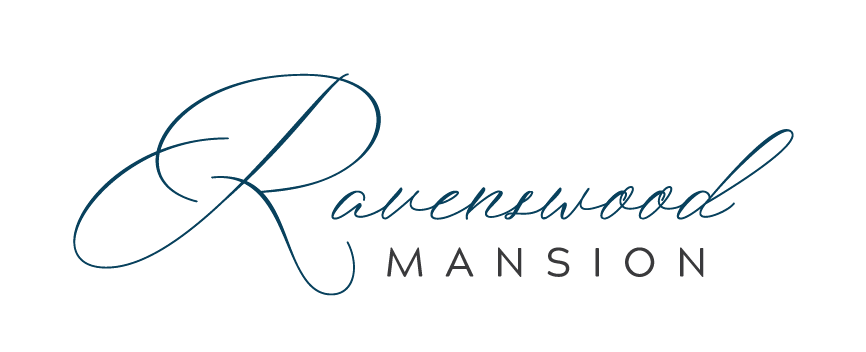Online Payments
Thank you for choosing Ravenswood Mansion for your upcoming event. This is an instructional page on how to process payments online.
Online payment fees
Both electronic checks and credit card payments will have a small additional fee associated with each transaction.
Check your balance
If you are unsure of your balance, please visit your HoneyBook client booking site for that information.
Make a payment
Review the info below for step-by-step instructions for payment. Click the example photos to enlarge. When you are ready to make your payment, go to the payment portal.
IMPORTANT: The cleaning fee is indicated on your contract. Avoid over-payment and make sure to enter your cleaning fee separately from your rental fee.
Step 1: Historic rentals
When you click the link, you will see this screen.
Site: Select Ravenswood Mansion from the drop-down menu.
Reservation Date: The event date you have reserved. If you have reserved multiple dates, you will need to repeat this process for each date.
First & Last Name: Enter the CLIENT name.
Email Address: Enter the email address where you want the payment confirmation sent.
Step 2: HISTORIC RENTALS
Once you have selected Ravenswood Mansion and entered your contact info, enter your payment information.
Cleaning Amount: If you are paying your final balance, enter the cleaning fee indicated on your contract (using numbers only, no symbols). Otherwise, leave this blank. DO NOT COMBINE YOUR CLEANING FEE WITH YOUR RENTAL FEE.
Rental Amount: This is the amount you are paying towards your rental fee balance (numbers only, no symbols).
Total Amount Due: This is the total of the cleaning fee PLUS the rental amount you are paying right now, NOT the total amount of your overall rental price. IMPORTANT: If you are not paying a cleaning fee at this time, the rental amount and total amount will be the same.
Once this page is complete, click “Confirm Your Information”
Step 3: Review your information
Review your information carefully for accuracy, then click “Add to Cart”
Step 4: Review your cart
Review your payment amount, then click “Proceed to Checkout.”
Important: The note at the top of this page stating “there is a maximum payment amount of $400 for all credit card transactions” DOES NOT APPLY to Ravenswood Mansion Payments. If your payment exceeds $400, you will be able to make a payment online with a credit card.
Step 5: form of payment
From the drop-down menu, select your form of payment.
You have the option to select credit/debit card or electronic check. There are small additional fees associated with all credit card and electronic check transactions.
Then click “Continue to Payment Information.”
Step 6: payment information
Enter your payment information. Once complete, click “Continue to Review Payment.” You will have the chance to review everything before confirming payment in the next step.
STEP 7: PROCESS PAYMENT
This page will show the grand total of your payment, including the processing fees.
Once you click the green “Process Payment” button, your account will be charged. A confirmation page will follow.
Questions or Issues?
Have questions about credit card payments? We're here to help! Just click below and shoot us an email!